Easy Tutorial Recover Deleted Files On Internal Memory
Jumat, 22 Februari 2013
0
komentar
You have accidentally deleted all your data in internal memory because of a wipe when you want to install a new custom rom? or maybe because there were not told befire that unlocking the bootloader is the same as done a format? and you don't know how to restore the file that have been formatted?
Don't worry, you can still recover deleted files from internal memory by following the step below that i will expalin look great

THEORETICAL PART
(if your goal is just to recover data, you can skip the explanation)
The internal memory is not mounted as any other external memories. The latter, in fact, allow the user to use the software to scan and recover deleted files. The procedure is quite similar with all files in most operating systems. There are two types of formatting: the full and rapid.
The full version is to clear all the bits (i.e., turn all the bits from 1 to 0). In our case, if we find ourselves with a terminal with 16 GB of memory, do the full format would be equal to having to transfer a file from 16 GB, because it would require the same time to transform the bits from 0 to 1.
The quick format instead, going to delete the file table, which is typically a table that exists in almost all file system. This table (usually located at the beginning of memory) occupies a small part of the memory and consists of a series of pointers that point to addresses where the files reside. These pointers will also describe the file name, size, owner, date, permissions, etc. Logical therefore, that becomes erasing this fraction of memory that specifies where files are allocated, it will be impossible to find them and are unreadable, although present in that No bit has been deleted. Being the wipe, the formatting and the factory reset very fast, it goes without saying that formatting is used. However, things by reading all the bits you can reconstruct files, although it will result in loss of file names and characteristics. To date, much of the mounted file systems are recoverable, except for devices with internal memory as MTP/PTP, which are those that affect us. Then i will explain how to transform (or transfer) that the file system so that it can be read and recovered.
How to recover deleted files on internal memory
PRACTICAL PARTRequirements
- Make sure that your device has the permissions of root;
- Make sure you have BusyBox installed on your device. If you don't have it installed (or if it is not present in your custom rom), you can download it below:
- download BusyBox
- USB Debugging enabled in your device;
- ADB installed;
- Recuva installed, or any other recovery Tool(to install it, go to that link and click right on get latest version
- Now after you have prepared all the requirements, lets start the recovery process
- Download Cygwin from this link and proceed with installation as follows: next-> select Install from Internet and then forward-> make sure that the Root directory is C:\cygwin and select next-> next-> next-> select a mirror (I selected ftp://lug.mtu.edu that it seemed the fastest, but others are fine), click on next-> there you will see a list of categories look for nc and select NET, click skip and place the mark on bin?the line about nc, as in the image. Do the same thing for pv, as in the image below. Click ' next ', it will take several minutes to download all-> click Finish.
- We take adb.exe and AdbWinApi.dll AdbWinUsbApi.dll, and copiamoli in C:\cygwin\bin;
- Download VHD Tool from this siteby clicking on VhdTool.exe
- VhdTool.exe and for goodness sake, we always in C:\cygwin\bin path ;
- Create in a new folder called C:\Cygwin nexus;
- Connect your phone and make sure that is working in ADB;
- Open Cygwin (Terminal) and assume that BusyBox is installed in /system/xbin/busybox . In some cases you may have to /system/bin/busybox. Type:
adb forward tcp:5555 tcp:5555adb shell su (il vostro dispositivo potrebbe richiedervi i permessi di root ora)/system/xbin/busybox nc -l -p 5555 -e /system/xbin/busybox dd if=/dev/block/mmcblk0p12 - Then open a new Cygwin Terminal and write:
adb forward tcp:5555 tcp:5555cd /nexus nc 127.0.0.1 5555 | pv -i 0.5 > mmcblk0p12.raw - Expect a thing like ... several hours (to extract 8 GB of data I took ben 4 hours time!) until you'll find in your nexus one raw file

- After unpacking, we can close the first and continue on the shell that works in /nexus write:
VhdTool.exe /convert mmcblk0p12.raw - Now go to start, right click on Computer and select Manage-> Storage -> disk management (local) and Action menu select Attach VHD File, click on browse, and we feed our raw file located at C:\cygwin\nexus (be sure to display all files, as in the picture)
- Click with the right mouse button on the name (as "disk 1") to the left than the non-alloccato and select initialize disk; then select GPT (GUID Partition Table) and then OK. (if you find it close and go back in the disk management, you will automatically ask if you want to put GTP or not). If there are Windows that ask you to format, rejected.
- Right click on the memory alloccata and select "New simple volume", we proceed forward, making sure not to format the volume.
- The fact that we should have a new drive under my Computer (not open it because there's chiederebe format); back in the computer Management, right click in the rectangle and select RAW Formats, ensuring that the file system is FAT32, you bet the Quick format check box and the allocation unit size is "default", as in the image below.

- Recuva wizard, start we want to retrieve Other (bottom)-> check at a specific location and select the letter of the book assembled previously-> put the mark on Activate in-depth scan.
- Wait. retrieving the files are not things that happen very fas. then to the next
- After the scan, we'll have a series of files that we want to recover, select the button "recover ..." and we configure a destination where recovered files will be saved. If the error will appear "path exceeded maximum length", make sure that the file names are not too long, or try to rename them.
Done. Have you had any particular problems on the instruction of restore deleted files on internal memory ? For other questions please refer to the official thread at xda, or ask the question on the comment area below since the guide was tested by us personally and found working. I hope this However, some files are fetched only in part, but is always better than not having them at all.
TERIMA KASIH ATAS KUNJUNGAN SAUDARA
Judul: Easy Tutorial Recover Deleted Files On Internal Memory
Ditulis oleh Unknown
Rating Blog 5 dari 5
Semoga artikel ini bermanfaat bagi saudara. Jika ingin mengutip, baik itu sebagian atau keseluruhan dari isi artikel ini harap menyertakan link dofollow ke https://androidillegal.blogspot.com/2013/02/easy-tutorial-recover-deleted-files-on.html. Terima kasih sudah singgah membaca artikel ini.Ditulis oleh Unknown
Rating Blog 5 dari 5
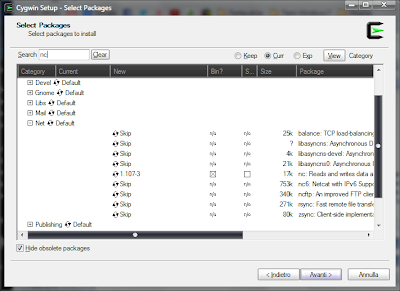











0 komentar:
Posting Komentar